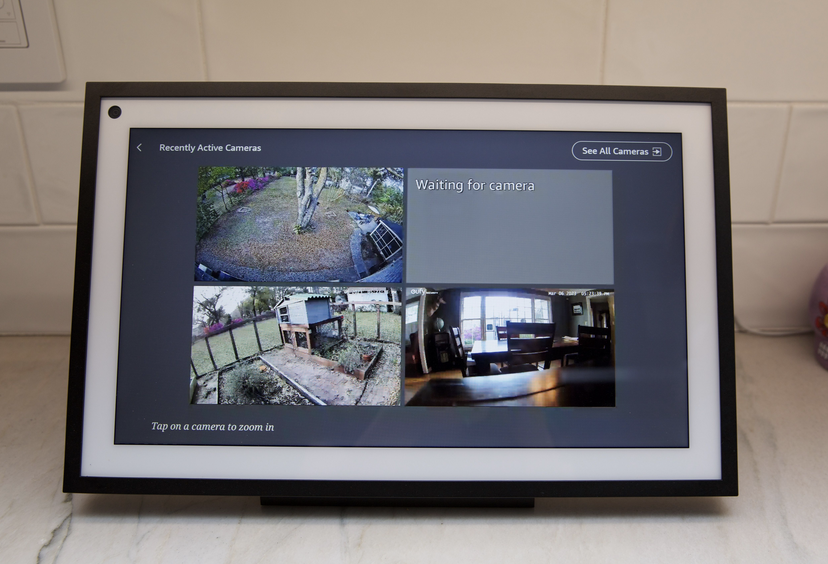How to view security camera and view doorbell footage on Amazon Echo devices
In today’s fast world, home security seems to be at the forefront of most peoples’ minds. With rapid advancement in smart home technology, keeping a watchful eye on one’s home and responding quickly in the case of a possible threat is less difficult now than ever. Among such developments, the Amazon Echo Show has developed into a multipurpose smart device that, in addition to being a great virtual assistant, is also a mighty home security monitor.
Features such as streaming security camera footage and doorbell video directly to its screen make the Echo Show a way to ease into viewing around the home from anywhere. This article will take you through some steps on how to use the Echo Show as a security camera monitor, from setting it up to troubleshooting, in an effort to make it easy for you to view your home.
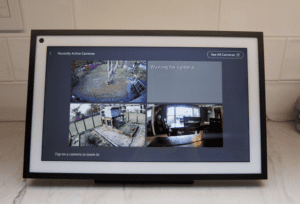
Understanding the Amazon Echo Show
The Amazon Echo Show smart display folds in the skills of Amazon’s voice assistant into a touch screen. It is one of the most used smart home devices, capable of video calling, music streaming, and smart home control, among many others. But from the less known, highly valued features of this hardware piece comes the ability to use it as a monitor for all sorts of security cameras and doorbells. This feature allows users to view live camera feeds directly, using this added access to make home security more interactive and user-friendly.
Features of the Echo Show
- Camera: The Echo Show features a built-in camera, which is used primarily by the feature for video calling. However, it also doubles as home monitoring when it’s integrated with any security system.
- Hands-Free: Alexa is the voice assistant integrated into Echo Show, which allows one to view security camera footage simply by issuing a voice command to it for enhanced convenience in monitoring your home completely hands-free.
- Smart Home Integration: Echo Show’s integration with several smart home devices-security cameras of well-acknowledged brands like Ring, Arlo, and Blink-in one gadget makes it an all-in-one control center for a plethora of security gadgets in your home.
Setup of Security Camera with Alexa
Setup Instructions: How to Use Amazon Echo Show as a Security Camera Monitor-to get this running, you foremost need to know whether your security camera or doorbell has compatibility with Amazon Alexa. Here is how you do it:
- Check Compatibility: First and foremost, you must want to ensure that your security camera or doorbell works with Alexa. Following is a list of some very popular brands that do work with the assistant:
– Ring
– Arlo
– Nest
– Blink
– Eufy
Some of these brands have integrated their devices with Amazon’s smart ecosystem in such a way that connecting them to the Echo Show is really quite effortless. - Enable the Alexa Skill of the Camera: To get Alexa connected with your security camera, you’ll have to first enable its respective Alexa skill. Here’s how you do this:
- Open the Amazon Alexa app on your smartphone.
- From there, click the Menu and select Skills & Games.
- Find your specific camera brand skill; Ring, Arlo, among others.
- Click the skill of the camera and enable it, following any on-screen instructions to link the camera with Alexa.
- Open the Amazon Alexa app on your smartphone.
- Add Your Camera: After you have enabled the skill for your camera:
- Click on Devices within the Alexa app.
- Tap Add Device and select your camera brand from the list.
- Follow the on-screen prompts that walk you through setup.
- Click on Devices within the Alexa app.
How to view security camera and view doorbell footage live on Echo
After your security camera is connected with Alexa, viewing live footage on your Echo Show is quite easy and convenient. You can do this using one of the following ways:

- Using Voice Commands:
The easiest way to access your security camera feed is through voice commands. Just say:
“Alexa, show me [camera name]”
For example, if you have named your camera “Front Door,” you would say,
“Alexa, show me the Front Door.”
This voice command will make the Echo Show show the real-time feed of your specified camera immediately. - By Using Alexa App:
Alternatively, you can use your smartphone to access your camera feed with the Alexa app:- Open the Alexa app.
- Tap on Devices from the bottom menu.
- Scroll horizontally at the top to select Cameras.
- Tap your Echo Show device to display its live feed.
- Open the Alexa app.
- Viewing on Other Devices:
Besides being able to view the feed on the Echo Show itself, you can also view it on other connected devices, such as Fire TV or another Echo Show. Just use the same voice commands to show you the feed on any screen enabled within your Amazon device ecosystem.
How to Use the Home Monitoring Feature
The Home Monitoring feature makes the Echo Show a much greater piece of security hardware because it gives you the option to keep tabs on home activity when you are away.
- Enable Home Monitoring:
Setting your Echo Show as a complete monitoring device is quite straightforward using the steps below:
– Swipe down from the top of the Echo Show screen.
– Tap on Settings and navigate to Camera.
– Toggle on Home Monitoring.
This feature allows you to connect to and view the Echo Show camera remotely from anywhere in your home for live views. - Remotely Accessing Live View:
When you have the Home Monitoring feature activated, you are able to view a live feed of your Echo Show device from any device connected to your Amazon account by following these actions:
– Open the Alexa app.
– Tap Devices, then select your Echo Show from the list.
From there, you will be taken to where you can find the live feed of your device when you aren’t home. - Creating Routines:
You can create Alexa Routines from the motion that your security camera detects to trigger automation. Examples include:
– In the Alexa app, tap More, then Routines.
– Create a trigger based on detecting motion with your camera, such as “turn on the lights” or “send a notification.”.
It provides many functionalities, such as making lights on or sending notifications when there is movement, to make the home extra safe.
Troubleshooting Some Problems
Viewing your home using the Amazon Echo Show is generally a relatively smooth process, but problems can arise from time to time. Here’s how some of the most common issues with it can be rectified:
- Camera Not Responding:
If your feed is not coming up in the Echo Show:
– Ensure that, in the settings of the Echo Show, Home Monitoring is turned on.
– Place your camera on a strong Wi-Fi signal.
– Restart both your Security Camera and Echo Show to refresh any connection issues. - Poor Video Quality-Blurry/Distorted:
If the video appears blurry or not clear:
– Clean the lens of the camera to remove blockages or smudges.
– Restart Camera and Echo Show to refresh the connection. - Lagging Video Feed:
If the feed is coming but is delayed:
– Check your internet and Wi-Fi strength; poor signals may lead to lag in video streaming.
If you want to learn how to change Alexa voice to Jarvis then check our previous article.
Conclusion
The Echo Show by Amazon is highly versatile and really upscales home security by monitoring live feeds on all manners of cameras and doorbells. On this, it is also user-friendly, featuring voice control and smart home integration-all of which make the Echo Show highly convenient for keeping an eye on one’s home. It’s good for home surveillance with all its voice commands to enable live shots, setting up home monitoring features, and doing troubleshooting to small issues. Most probably it is not something to replace a full security system with, but it makes an excellent addition to any smart home setup, helping you easily keep tabs on your home from anywhere.